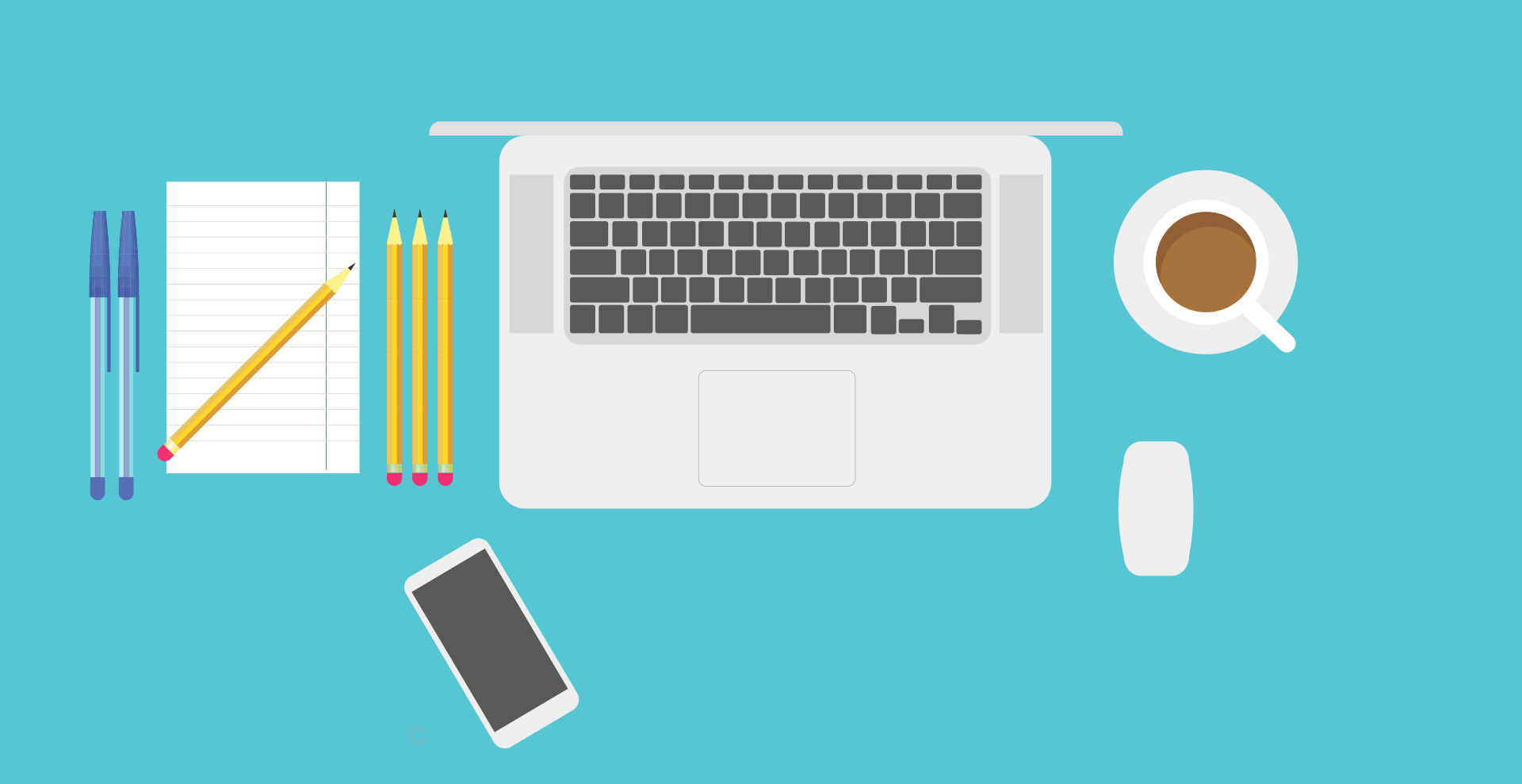Untold numbers of educators worldwide are mastering digital workflows, while facing the challenge of teaching virtually during this pandemic era. As such, those who have recently joined and are now active in educator communities on Twitter, Facebook and Instagram are asking questions and sharing their findings and expertise with colleagues across the globe, also developing the potential of software for pedagogical purposes in ways previously unknown.
One question that regularly comes up in these online groups is the question of how to deal with PDFs and/or worksheets. Many teachers want to know how to have students enter text or interact with text on a pdf, like a worksheet. Understandable, yes, since a pdf is one of the most common document formats. Why wouldn’t they expect to have an online document that contains interactive fields that can be used on any device?
Yet, those searching for an easy answer soon discover that they must resort to workarounds or payable software. Invented by Adobe, a pdf is a document whose aim is not to be altered. The company allows editing of pdfs using Adobe Acrobat DC. And there are third party apps and tools available, like https://pdfexpert.com (for Mac, iPhone and iPad – educational discount available) or https://www.ilovepdf.com. But what are my options for generating pdfs and correcting student work submitted as a pdf? In this post I aim to show how to work with pdfs on an iPad. In the second blog post I intend to provide alternatives to a pdf worksheet.
PDFs am iPad erstellen
The iPad allows easy and quick exporting (creation of) all kinds of documents from many apps into pdfs. The pdfs can be saved to the iPad or to the cloud, or sent via email or shared to a learning management software. Follow these videos to see how it woks from the app Keynote or Pages and the internet browser Safari (via screenshot).
Here my dear colleague Frajo Ligomann demonstrates (in German!) how to work with pdfs from the Notes app.
Of course it’s also possible to generate a pdf from a Word or Powerpoint document on iPad.
So if you aim to create a worksheet learning activity on iPad you have plenty of options.
PDFs am iPad lesen und annotieren
If you receive a pdf on iPad the device opens it natively, meaning it simply opens, allowing you to annotate it and send, share or save it to the iPad/cloud. Here you can see what happens when you get a pdf document via email. It opens and allows you to annotate it and send or share.
From the Files app on iPad you can also directly open and annotate it then export to apps like Evernote or GoodNotes, allowing further notes to be made.
At the moment pdfs can be opened in MS Teams but not directly annotated. Annotations are however possible in OneNote.
PDFs am iPad bearbeiten
Typing „pdf“ into the search box into the iPadsOS Store gives you many payable 3rd party options.
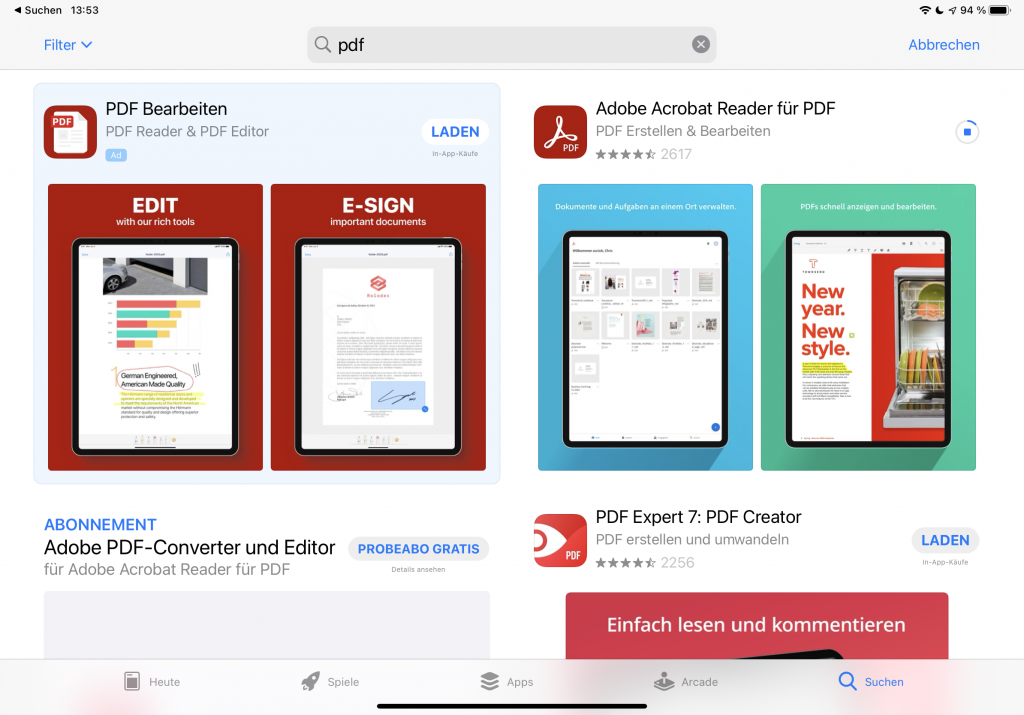
As part of a subscription to Creative Cloud, you can use Adobe Acrobat Reader PDF to edit pdfs. Here is what that looks like.
Directly editing text on a pdf is – as demonstrated – possible, if you are willing to pay for the privilege or use workarounds. In my second blog posting, I’ll show what alternatives are available for educators who want to rethink their way of working and gain the same (if not better) results in using documents when teaching remotely or on site.
Additional links:
iAnnotate 4 (not free) https://apps.apple.com/de/app/iannotate-4-pdfs-more/id1093924230
PDF Element https://pdf.wondershare.de/pdfelement-ios/
Good Reader (payable) https://pdf.wondershare.de/pdfelement-ios/